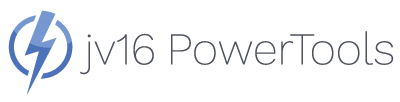About RegCleaner - the original freeware registry cleaner
RegCleaner is a freeware Windows registry cleaner program developed by Jouni Vuorio, the founder of Macecraft Software. The development of the program started in 1998 when he was in junior high school. The program was one of the first registry cleaning applications and it received one million downloads within the first year after its release.
The development of RegCleaner ended when the original author started to develop jv16 PowerTools, a Windows utility suite that also includes a registry cleaner feature as a part of its System Cleaner tool. The successor, jv16 PowerTools was launched originally 2003 (see its original press release here) and jv16 PowerTools is still being developed.
It is possibly worth noting that you may notice the RegCleaner screenshots saying “RegCleaner by Jouni Vuorio” yet the name of the founder of Macecraft Software is Jouni Flemming. This is because he changed his last name in 2007 from Vuorio to Flemming, which is an old family name from his mother’s side.
Do notice that a program called “TweakNow RegCleaner” is not relating to the original RegCleaner in any other ways, than simply using a similar name.
The original RegCleaner includes the following key features:
RegCleaner's Key Features
Freeware Registry Cleaner
Registry cleaner is arguably the number one feature of RegCleaner. Although, originally the name “RegCleaner” referred to the concept of cleaning the registry, not to the automated registry cleaning modules that it contains.
The registry cleanup feature mainly checks for invalid file references within the Windows registry. Broken file references in the registry can cause Windows to show error messages and slow down the computer’s startup time, especially on older hardware and older versions of Windows.
This tool is perhaps somewhat hidden in the user interface, to access the automated registry cleaning feature, one must go to Tools menu > Registry Cleaner > Do Them All.
Software Uninstaller
Software uninstalling feature of RegCleaner lists the installed software from the Windows registry and allows you to uninstall software.
The uninstallation works by executing the app’s own uninstaller, which is how the removal of software feature in Windows Control Panel / Settings works as well.
Startup List
The Startup List attempts to list all the automatically starting apps. Windows contains numerous methods of defining automatically starting programs, such as the Startup folder in the Start Menu but there are also many different registry keys which can be used to automatically start programs.
The Startup List collects all the automatically starting apps to one list and allows user to disable apps from automatically starting, as well as define new apps to be automatically started with Windows.
Uninstall Menu
The Software Menu feature allows manual editing of the installed software list of the Windows Control Panel “Add/Remove Software” in older Windows and “Apps & Features” in the Settings of Windows 10.
The main purpose of this feature is to allow advanced users to remove any left-over software registry entries.
File Types
The File Types view allows manual editing of the registered file types in Windows.
The feature allows users to delete left-over data from old software.
New File
The New File feature allows users to view the currently registered files that can be created using the Windows Right Click Menu > New option.
This feature was mainly designed for Windows 95 and Windows 98 and it does not provide the full list of document types that can be created from the Right Click > New menu in anything later than Windows 98.
Shell Extensions
The Shell Extensions feature lists all the registered file extensions from the Windows registry.
This tool allows advanced users to find left-over registry data of old software.
Download the original RegCleaner
You can download the last published version of RegCleaner from:
https://jv16powertools.com/downloads/old/regcleaner_4.3.0.780.exeIf you are trying to install it to Windows 7 or later, Windows may show a “Did this program install correctly?” query. Answer: Yes.
The program’s executable file is not digitally signed and might not run at all on Windows 10 or later.
Warning: You shouldn't use RegCleaner anymore
RegCleaner was developed in 1999-2001. It is not compatible with new versions of Windows or third party software. We are offering RegClaner for download on this page only for research purposes. Do not use this software in any current computer systems.
As you can see from some of the screenshots, the program also does not work well with large resolution screens.
Disclaimer
This page is referring to a program called “RegCleaner”. Microsoft has also published a free program called “RegClean”, which is a different program and we are not affiliated with that program or with Microsoft corporation in any way.
Furthermore, we have no affiliation with domain “regcleaner dot com”. The original websites hosting RegCleaner were www.vtoy.fi/jv16/ and http://jv16.org.
These two original URLs are no longer working.
The jv16 dot org domain expired and has since been bought by a third party, now using the jv16 dot org domain to host a gambling related website. We have no affiliation with that website and we urge anyone featuring RegCleaner to link to our official website (https://jv16powertools.com/about-regcleaner).
To show we used to own the jv16.org domain, here is a screenshot of the Wayback Machine snapshot of the domain, showing the old Macecraft Software website from June 2004:

The Wayback Machine snapshot is still live and accessible from:
https://web.archive.org/web/20040626085247/https://jv16.org/