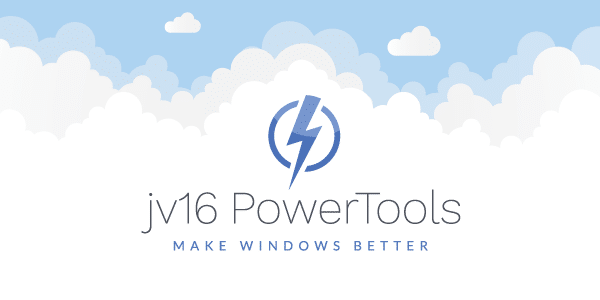The developer of RegCleaner, jv16 PowerTools, Uninstalr, WinFindr, Startup Timer, ScreenshotX, System Examiner and Windows Update Fixer.
An updated version of jv16 PowerTools X released, its version number is 4.0.0.1486. The updated version contains
the following changes.
- Bug fix: Windows warns about incorrect certificate when starting PowerTools – This is due to the certificate used to sign the program expired, the new version is now signed wit a new certificate.
- Bug fix: The program can crash with Out of Memory error message.
- Bug fix: The Back button in the main user interface isn’t translated. This fix does not require changes to the translation files.
- Bug fix: The Select feature to automatically select all but one of the found duplicate files is missing from the Duplicate File Finder. It’s back now.
- Bug fix: Disabling or Enabling startup items with the Startup Manager can lead to the progress panels to be displayed incorrectly (two panels overlapping each other).
- Bug fix: Program doesn’t always detect real-time anti-virus products that can affect PowerTools’ performance. PowerTools should display warning if such program is detected. The warning should only show at most once a day when PowerTools is started and at most ten times in total.
- Bug fix: When applying a new license with the My Account feature, the program can both show an error message about incorrect license and say a correct license was found.
- Bug fix: The Startup Optimizer can in some specific combinations of installed software make the Windows shutdown slower.
- Bug fix: The Clean and Fix My Computer can reset the Windows user account’s profile picture under some specific cases. If this has happened in your system, simply use the Windows Control Panel’s user account management to set the correct profile pictures.
- Bug fix: Removed reference from the Maintenance Tool to the removed statistics feature.
- Bug fix: In some systems, enabling the password protection made the program no longer start (the password input window never showed up).
- Bug fix: The program can crash when trying to use the Immunize My Computer tool in the rare case the system doesn’t have a hosts file (or access to it has been denied).
- Bug fix: The Service Manager can show an error message relating to ESvcMgrException.
- Bug fix: The Mass File Rename tool can crash if you attempt to rename files in a way the new filenames contain filenames that already exist.
- Bug fix: The Registry Compactor may not run if Windows has been installed to other drive than C:\
- Bug fix: The Chinese Simplified translation is not installed, even if user chooses to install it.
- Improvement: Minor GUI visual improvements for users running Windows XP.
- Improvement: Added many new safety improvements including new double and triple checks to the registry cleaner engine to ensure maximal accuracy and safety.
- Improvement: Improved the speed of the Registry Finder.
- Improvement: Now ships with the Czech and Korean translations and the Chinese, Dutch, Polish and Swedish translations have been updated.
- Improvement: My Account feature now automatically checks for a license after you enter your information, without the need to click the Update button.
- Improvement: My Account feature now automatically informs us if you have bought a license but the license installation has failed, this will make our servers automatically generate a new license file for you.
- Improvement: If you once disable Startup Optimizer, the default setting for it in Clean and Fix My Computer will now also be disabled.
- Improvement: Improved the accuracy of the registry cleaning engine.
- Improvement: PowerTools can now better detect and skip directories that seem like temporary directories but which are not. For example, if you use directory “C:\Temp” to store your temperature measurement documents, PowerTools is now able to detect that the data inside the directory is important and do not offer those files to be removed as temporary files.
- Improvement: After applying a new license, PowerTools will now show more clearly that a license has been applied and that the program must be now restarted.
- Improvement: Improved Software Uninstaller’s ability to find installed software from the system.
- Improvement: The program now uses less memory (RAM) when running.
- Improvement: Added the forum link to the main window.
Note: We originally released a version 4.0.0.1485, it had a bug that caused it not to accept some valid license files. The build 1486 was quickly released to fix the issue.
The new version’s version number is 4.0.0.1486. After downloading and installing the new version, please open the Help > About window to verify you are running the latest version. Some browsers tend to cache the installation file and therefore you might not receive the latest version but the same old version you have previously downloaded.
You can install the new version over any previous versions of jv16 PowerTools X. If you are running jv16 PowerTools 2014 or any earlier version, please install PowerTools X to a new directory, do not install it over PowerTools 2014 (do not install to same installation directory).
The new version can be downloaded from here: download jv16 PowerTools.
Are you an existing customer?
Existing customers who bought the jv16 PowerTools 2014 version in August 2014 or later are entitled to a free upgrade. To update, simply download the PowerTools X’s trial version and enter your details under the My Account feature.
For customers who have bought jv16 PowerTools 2014 any time before August 2014, or have bough any previous version, the price of a personal license upgrade for PowerTools X is only $5.95. To buy now at the discounted upgrade price, please visit https://www.jv16powertools/upgrade-ptx/
To check your previous orders, please see the My Licenses page.
If you own a license for jv16 PowerTools X, simply run PowerTools X, open the My Account feature and enter your name and email address. The program will automatically download and install your license. Remember to use the same email address that you used with your order.
As an alternative method, you can also use the My Licenses page, download your PowerTools X license, save the license file to your computer, after that open PowerTools X’s My Account, click “Install License” and locate the license file you just downloaded.
In case of any problems in buying or applying your license, please Contact Us.