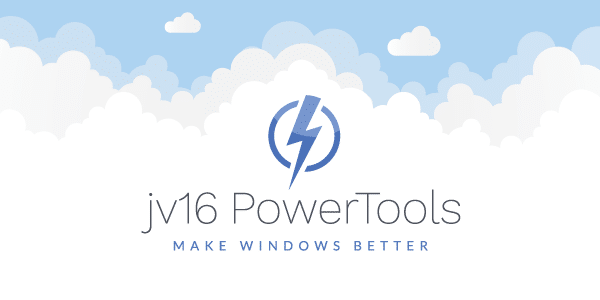The developer of RegCleaner, jv16 PowerTools, Uninstalr, WinFindr, Startup Timer, ScreenshotX, System Examiner and Windows Update Fixer.
Introducing PCMark 10 Benchmark
The new PCMark 10 benchmark software was released only few days ago by Futuremark Corporation. On this occasion, we wanted to compare scores obtained by a Windows 10 system, before and after cleaning with CCleaner and jv16 PowerTools.Why this test now?
Last week we tested the PCMark 8 benchmark score obtained by a Windows 10 system before and after cleaning and optimizing it with CCleaner and then with jv16 PowerTools.
While PCMark 8 was never advertised by Futuremark Corporation as a fully compatible benchmarking solution for Windows 10, we wanted to take the new PCMark 10 for a spin. The results of the PCMark 10 benchmark have been compared with last week’s PCMark 8 benchmark score results for the same test case scenarios.
Tested Products
In ‘Software Testing Weekly #2‘ we looked at the top competitor (according to Google.com search results for “registry cleaner”) and decided to see the PC system benchmarks score impact (if any) before and after using the said product: CCleaner.
In last week’s tests, we used CCleaner Professional. For this week, we decided to visit the ‘Builds’ page of CCleaner and choose a different, lighter version, in order to offer CCleaner all the advantages possible in terms of fairness for these tests.
The reason for choosing a different version of CCleaner was mostly driven by the fact that there seems to be a version of the said product which does not include advertisement toolbars attached.
Since jv16 PowerTools is all about no bloatware, no adware and no spyware attached to its installer ever in its history of being a PC System Utilities suite, we decided to test a similar version of CCleaner, that is supposed to not contain ads or any toolbars attached.
For the above reasons, we choose to take a closer look at this product and included CCleaner – Slim instead of CCleaner – Professional in this weekly test report.
Test Cases involving PCMark 10 Benchmark
The objective of this test was set to record the PCMark 10 benchmark scores of a virtual Windows 10 computer with some of the most common 3rd party applications installed, under the following test case scenarios:
- Test Case #1: Before installing an using any of the third party common software (Windows 10 fresh)
- Test Case #2: Before installing and using any of the tested PC system utilities (Windows 10 fresh + common software installed)
- Test Case #3: With third party software installed, after installing and using CCleaner – Slim
- Test Case #4: With third party software installed, after installing and using jv16 PowerTools 2017
PCMark 10 Benchmark: Test Environment
The current benchmark test was performed using an Oracle VirtualBox (version: 5.1.22 r115126) virtual environment running Windows 10 with 4 CPU cores and 8 GB of RAM assigned. Said virtual machine was run on a host computer running Ubuntu Linux 17.04 LTS (64 bit) with an Intel-i5 processor, 20 GB of DDR3 virtual memory and a SSD system disk.
Such an ordinary test environment was created and used in order to simulate the easiest conditions that can be reproduced by any consumer to verify the validity of these tests.
Using high-end hardware or complex distributed system may result in more professional test methods but may also return test results that are only applicable in an uncommon environment (test lab which does not reflect a real world use case).
For the future, we will also approach this from the ISO point of view. For now, trying to keep it simple while educating consumers about their options is our primary objective.
It seems that on a freshly installed Windows 10 virtual machine, with all of the Oracle VirtualBox Guest Additions installed (for DirectX compatibility and other simulated operating system features), PCMark 10 does not have any compatible benchmark in store.
The reason for this issue is that our virtual test environment is based on hardware that does not have an OpenGL 4.3 compatible GPU.
Alternatives for PCMark 10 benchmark software
As the latest version of PCMark 10 Benchmark software has proven to be unavailable to benchmark a Windows 10 appliance that does not have an OpenGL 4.3 compatible GPU installed, we started looking for alternatives. Using a simple Google search, we stumbled upon the following PCMark 10 alternatives:
PassMark PerformanceTest benchmarks the speed of your PC computer hardware, then compares the result to other machines. Includes disk, 3D and CPU tests.
Phoronix Test Suite is a free, open-source benchmark software for Linux and other operating systems developed by Phoronix Media.
UserBenchmark is a free all-in-one benchmarking application. Benchmark your CPU, GPU, SSD, HDD and USB Drives then compare results with other users and see which parts you can upgrade together with the expected performance improvements.
Having at our disposal the above alternatives to PCMark 10, we decided to use the benchmark software that promises on their official website (at first sight) to deliver results in the fastest time possible.
For this reason, due to its slogan (“Speed test your PC in less than a minute”), we decided to use UserBenchmark as an alternative to PCMark 10’s requirement for an OpenGL 4.3 compatible GPU to be mounted on the tested system.
PC System Benchmarks: Verifiability
All of the past and current test results are accompanied by screenshots and/or video recordings which have been saved during various testing phases in order to address some of the most common test result credibility concerns for this type of studies
Test Case #1: Summary
→ on a freshly installed Windows 10 with no third party software
In the first test case we measured the UserBenchMark score for a virtual Windows 10 system that was freshly installed and updated for this purpose.
We did not yet install any of the most common software used today. The reason for this extra benchmark score (before installing any other third party software products) is to determine a baseline benchmark score for a freshly installed Windows 10, according to the UserBenchMark testing software.
As mentioned before, UserBenchMark was used as an alternative to the PCMark 10 benchmark due to lack of support on our test machine for an OpenGL 4.3 compatible GPU.
A complete PCMark 10 benchmark will be done later for the same purposes, in a similar environment, this time with an OpenGL 4.3 compatible graphics card installed (in order to obtain the best results).
PC System Benchmark Results: Test Case #1
On a freshly installed and updated Windows 10, UserBenchMark has calculated the following PC system benchmark scores:
- CPU Benchmark score: 58.8
- SSD Bechmark score: 121.1
Test Case #2: Summary
→ on a freshly installed Windows 10 with common software and antivirus monitoring enabled
In the first test case we measured the UserBenchMark score for a virtual Windows 10 system that was freshly installed and updated for this purpose.
In the second test case of this week, we recorded the UserBenchMark score for a Windows 10 system with some of the most common and/or popular software installed.
This week, we also included Avast Free Antivirus in the installed popular software. The purpose of this antivirus live monitor being installed and enabled is to see how much of an influence it will have on the CPU benchmark score calculated by UserBenchMark.
The system in this test case was neither cleaned or optimized using any of the tested PC System Utilities (CCleaner, jv16 PowerTools 2017).
PC System Benchmark Results: Test Case #2
On a Windows 10 operating system with most common software installed and an antivirus live monitoring engine enabled, UserBenchMark has calculated the following PC system benchmark scores:
- CPU Benchmark score: 42.5
- SSD Bechmark score: 118
Test Case #3: Summary
→ after cleaning and optimizing using CCleaner – Slim (without browser advertisements toolbar)
In the first test and second test cases, we measured the UserBenchMark score for a virtual Windows 10 system that was freshly installed and updated for this purpose, with and without third party common software installed.
In the third test case of this week, we recorded the UserBenchMark score for a Windows 10 system with some of the most common and/or popular software installed, after being cleaned with CCleaner.
The system in this test case was cleaned and optimized using CCleaner – Slim for the reason that we learned that this version may not include browser toolbars and other advertisement components that may be rather resource consuming and user annoying, as possibly do other versions of CCleaner, as advertised by its publisher.
Unfortunately, we have been unable to properly run CCleaner – Slim after it has been installed due to the fact that the application crashed. This issue seemed to go away only after the system was rebooted. Possibly, the live monitoring engine of CCleaner had some trouble starting the first time.
Once the test system was hard rebooted, CCleaner – Slim run successfully and was able to clean some temporary files off the hard-disk. The total volume of data removed equaled 329 MB. Its registry cleaner component also found 53 registry issues that needed fixing.
PC System Benchmark Results: Test Case #3
On a Windows 10 operating system with most common software installed and an antivirus live monitoring engine enabled, after the system was cleaned and optimized using CCleaner – Slim, UserBenchMark has calculated the following PC system benchmark scores:
- CPU Benchmark score: 61
- SSD Bechmark score: 34.6
Test Case #4: Summary
→ after cleaning and optimizing using jv16 PowerTools 2017 (no adware, no spyware, no toolbars)
In the first test and second test cases, we measured the UserBenchMark score for a virtual Windows 10 system that was freshly installed and updated for this purpose, with and without third party common software installed.
In the fourth test case of this week, we recorded the UserBenchMark score for a Windows 10 system with some of the most common and/or popular software installed, after being cleaned with jv16 PowerTools 2017.
The system in this test case was cleaned and optimized using jv16 PowerTools 2017 version 4.1.0.1728.
Based on instructions displayed by jv16 PowerTools, the system was rebooted. This allows registry keys that could not be fixed during normal operating system operation to be addressed. Also, during the first reboot after using Clean and SpeedUp My Computer tool, if you have run it using its default settings, the Registry Compactor tool will also be executed.
This should provide faster access to common registry keys after jv16 PowerTools has completed compressing all of the registry hives.
PC System Benchmark Results: Test Case #4
On a Windows 10 operating system with most common software installed and an antivirus live monitoring engine enabled, after the system was cleaned and optimized using jv16 PowerTools 2017 v.4.1.0.1728, UserBenchMark has calculated the following PC system benchmark scores:
- CPU Benchmark score: 62
- SSD Bechmark score: 28.6
PCMark 10 Benchmark: conclusions
The first thing that struck us is the big difference in UserBenchMark score for the SSD disk before and after using either CCleaner or jv16 PowerTools.
According to UserBenchMark’s algorithm to calculate this type of score, the system ranked 60% poorer in terms of file system access speed after using either CCleaner or jv16 PowerTools. This could be a side effect of the live monitoring agents of both products (to be determined in later test cases).
A test will be carried out in the future to determine the benchmark score of a Windows 10 system with and without live monitoring agents enabled by the PC System Utilities tested in order to address this concern.
| CPU Benchmark | SSD Benchmark | |
| Windows 10 fresh | 58.8 | 121.1 |
| Windows 10 fresh + common software | 42.5 | 118 |
| Windows 10 cleaned with Ccleaner | 61 | 34.6 |
| Windows 10 cleaned with jv16 PowerTools | 62 | 28.6 |
For one of the next weekly testing routines, we will get an OpenGL 4.3 compatible GPU in order to be able to run the complete battery of tests included with the latest PCMark 10 benchmark.
As past results alone are not necessarily the best way to guarantee future events, we do plan to correlate results from previous weekly benchmark tests and find a reasonable way to average them for a more clear impression on the effect that popular PC system utilities have on the operating system.
Related weekly benchmark test reports:
- PC System Utilities – Software Testing Weekly #1
- PC System Benchmarks – Software Testing Weekly #2
- PCMark 10 Benchmark Alternatives – Software Testing Weekly #3
- Anti-Exploit Kit Benchmark – Software Testing Weekly #4
- Scan Speed Benchmark – Software Testing Weekly #5
Other historical benchmark test reports:
Since February of 2009 (when the first test of this kind was done in our lab), Macecraft Software has published a total of seven registry cleaner product comparison studies:
- Registry Cleaner Benchmark Study – September, 2013
- Benchmark Report of 133 Windows Optimization Software Products – March, 2015
- Registry Cleaner Performance Comparison Study – October, 2016
- Benchmark of Top Three Windows Registry Cleaners – January, 2017